How to Turn off a Stubborn Iphone App: Force Quit and More
When an iPhone app refuses to respond or close, it can quickly test your patience and drain your battery. Sometimes, swiping away just doesn't cut it, and you might feel stuck staring at a frozen screen. Before you consider drastic measures, it's important to know the right steps you can take to regain control. If you've struggled with stubborn apps, there are a few practical tricks you need to know next.
Understanding Why Apps Become Unresponsive
When an iPhone app becomes unresponsive, it typically indicates that there's an underlying issue. One common cause is having multiple applications open simultaneously, which can strain the device’s memory and result in the app freezing.
Additionally, software bugs or glitches, often occurring after updates or modifications to the device’s settings, can contribute to these problems. Connectivity issues may also play a role, particularly for applications that rely on internet access, such as cloud-based services or streaming platforms. A stable internet connection is often essential for optimal app functionality.
Moreover, running outdated versions of apps can lead to compatibility issues with the latest iOS updates, increasing the likelihood of crashes. This is especially prevalent on older devices, where hardware limitations exacerbate performance issues.
Ensuring both the app and the iOS are updated can mitigate some of these challenges and improve overall responsiveness.
Closing an App on Iphone X and Newer
If an app on your iPhone freezes or ceases to respond, closing it may help resolve the issue.
On iPhone X and newer models, you can force quit an app by swiping up from the bottom edge of the screen and pausing in the middle to access the app switcher. From there, you can scroll through your open applications by swiping right or left.
When you find the non-responsive app, swipe up on its preview to force quit it. This method can be effective for apps that aren't functioning properly or are negatively impacting your device's performance.
It's important to note that force quitting should be reserved for problematic apps, as iOS is generally capable of managing app performance without the need for manual intervention.
Steps for Older Iphones and Ipod Touch
Older iPhones and iPod Touch models utilize the Home button for multitasking, contrasting with the gesture-based controls found in newer devices. To force quit an application on these older models, users should access the Home Screen and double-click the Home button. This action will display a list of recently used applications.
Users can then navigate through these applications by swiping right or left until they find the specific app they wish to close. Once the desired app is located, it can be force quit by swiping upwards on the app's preview.
This process is particularly useful in situations where an app becomes unresponsive or is utilizing excessive system resources. Closing problematic applications may lead to enhanced device performance, as it can free up memory and processing power that the app was consuming.
If users need to access the app again after closing it, they can do so by returning to the Home Screen and selecting the app as needed. This systematic approach to managing applications can help maintain optimal device functionality.
What to Do If Force Quitting Fails
If force quitting an app on an iPhone doesn't resolve the issue, there are several steps to consider.
First, confirm that the device is running the latest version of iOS, as updates often address bugs and improve app performance. Additionally, low battery levels can contribute to app unresponsiveness; therefore, connecting the device to a power source may help.
If the app continues to malfunction after attempting to force quit, a practical approach is to delete and then reinstall the application. This process can eliminate corrupted files and reset any problematic settings, potentially restoring the app's functionality.
If issues persist despite these actions, it may be necessary to consult Apple Support. Their expertise can assist in diagnosing and resolving software-related problems that normal troubleshooting methods don't address.
Following these steps can effectively manage app issues when force quitting alone is insufficient.
Restarting Your Iphone to Fix App Issues
When deleting and reinstalling an app doesn't resolve issues, restarting your iPhone can help eliminate persistent glitches.
For more severe app problems, a force restart may be particularly effective. To perform a force restart on iPhone 8 or later models, press the volume up button quickly, then the volume down button, and finally, press and hold the side button until the Apple logo appears.
This procedure refreshes the operating system and typically resolves issues with unresponsive applications. It's advisable to ensure that your device has sufficient battery life before attempting a force restart.
If the app issues persist after the restart, it may be necessary to connect the iPhone to a computer for additional troubleshooting using Finder or iTunes.
Checking Battery and Charging Issues
A battery check can be an essential troubleshooting step if an iPhone app is unresponsive. A low battery charge is a common factor that can lead to device freezes, so it's advisable to observe the battery indicator when encountering app issues.
If the charge level is insufficient, connect the iPhone to a charger utilizing Apple-approved charging accessories. It's recommended to allow the device to charge for 15 to 30 minutes before undertaking further troubleshooting efforts.
During the charging period, attempting a force restart may be beneficial if the device remains unresponsive. Additionally, it's important to regularly check the battery health through the iPhone's settings, as degraded battery health can contribute to unexpected app performance issues and unanticipated shutdowns.
Using a Computer for Troubleshooting
If force quitting an app or restarting your iPhone doesn't resolve ongoing app issues, utilizing a computer may be an effective troubleshooting method.
Begin by connecting your iPhone to your computer with a compatible cable. For users with macOS Catalina or later, open Finder, while those with Windows or earlier macOS versions should utilize iTunes. Ensure your device is recognized by the software.
Once connected, select the option to "Check for Update" to install any available updates. Performing this step may address the issue without resulting in data loss.
Should the problem with the app continue after the update, it's advisable to create a backup of your iPhone.
Subsequently, you may consider using the "Restore" option as a final measure. Maintaining a recent backup is essential to prevent the loss of important data during this process.
Where to Get Additional Support
When facing issues with an app on your iPhone that persists even after attempts to update or restore through your computer, utilizing Apple's support resources is advisable.
The official Apple website offers access to the iPhone User Guide, which provides comprehensive information on user functions and troubleshooting steps. Additionally, Apple’s community forums can be a valuable resource for obtaining guidance from other users who may have experienced similar issues.
For more complex problems that remain unresolved, arranging a visit to an Apple Store or an authorized service provider can be effective. Apple's technical staff can provide hands-on assistance and potentially diagnose hardware issues that may be contributing to the app malfunction.
Furthermore, the Apple Support app is available for download, providing users with access to quick solutions, step-by-step guides, chat support, and the capability to schedule repairs directly from their device.
This centralized support system facilitates easier access to help when needed.
Conclusion
Dealing with a stubborn iPhone app can be frustrating, but you’ve got plenty of options to fix it. Start with a quick force quit, and if that doesn’t work, try restarting your device, updating your iOS, or reinstalling the app. Don’t forget to check your battery and charging. If you're still stuck, use your computer for troubleshooting or reach out to Apple Support. With these steps, you'll have your iPhone running smoothly again in no time.